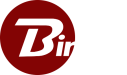Account & Setup
1. Create an account
2. Download, install & setup Binfer
Install Binfer on any device you wish to use for sharing or syncing files. Please also review our pricing plans and the limitations associated with the free trial.
 |
 |
| Windows desktop installer instructions | macOS desktop installer instructions |
 |
 |
 |
 |
| Windows service installer instructions | macOS service installer instructions | Linux service installer instructions | Docker installer instructions |
More installers are available here
3. Login to management console
After creating an account and installing Binfer on devices, access the management console through any web browser to log in. From there, you can connect to a device and set up jobs for file sharing, syncing, or transferring. Additionally, you’ll be able to view reports, check available storage space, and more.
Frequently Asked Questions
Think of this as your control center. Accessible from any web browser, it lets you connect to any device in your environment and manage all your file transfer tasks. It can be Binfer Managed or Self Managed.
While the software resides within your environment, it offers two distinct modes of management:
- Binfer Managed: In this mode, the administrative console is maintained on our secure servers, providing a hassle-free management experience.
- Self Managed: Opt for this mode if you prefer to host the administrative console within your own infrastructure for enhanced control and security. You will need a special server license for this. Contact Sales if this is what you are looking for.
For a comprehensive understanding of these management modes, please read the Installation Options guide.
Device is the hardware where Binfer is installed. This is where the action happens. After Binfer is installed on the designated device, it establishes a connection with the Management Console for file transfer operations. All file transfers are direct, eliminating the involvement of third-party servers.
To establish an account, a valid email address is mandatory. A verification code will be dispatched to the provided email for authentication purposes.
This email is also used for multifactor authentication, when turned on.
Please note that temporary or disposable email addresses are not permissible for account creation.
In the account setup step, you will need to provide your name, company name (optional) and a password.
Compatible installation environments:
- Desktop Computers: Whether you’re using Windows, Linux, or macOS, Binfer can be installed on your home or office computers.
- On-Premises Data Centers: Ideal for colocation facilities and in-house data centers.
- Cloud Virtual Machines: Compatible with leading cloud providers like AWS, Azure, and GoDaddy.
- Containerization: Docker support available.
- Network Storage: NAS servers are fully supported.
- IoT/Embedded Devices: Install on Raspberry Pi, Linux, or Windows nano-based IoT devices.