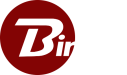Tags
Recent Posts
- enterprise helpenterprise help
- HelpHelp
- Secure Data Transfer for A Small Fleet: Why Binfer Managed is the AnswerBinfer Managed offers a groundbreaking solution for small fleet IT managers in the ship management industry, providing a secure and ...
- Film and TV Production TeamsBinfer revolutionizes file transfers in film and TV production, offering fast, secure, and unrestricted sharing of large video files. Its ...
- Media Professionals Coordinating Global CampaignsDOWNLOAD TRIAL Efficient Global Campaign Management with Binfer Sync In the realm of global media campaigns, the seamless coordination of large files ...
Topics Of Interest
Blog (45)
Case Studies (1)
Case Studies (1)
Dashboard (1)
Devices (4)
Enterprise (48)
Enterprise Sync (48)
File (9)
Getting Started (3)
Help (56)
Industry (1)
Installation (14)
Integrations (1)
Maritime (2)
Media (6)
Misc (1)
Privacy (2)
Private Cloud (4)
Private Cloud (1)
Release (8)
Reports (3)
Secure (1)
Send (4)
Settings (5)
Sharing (4)
Sync (6)
Technology (1)
Transfer (1)
Transfer (1)
Troubleshooting (7)