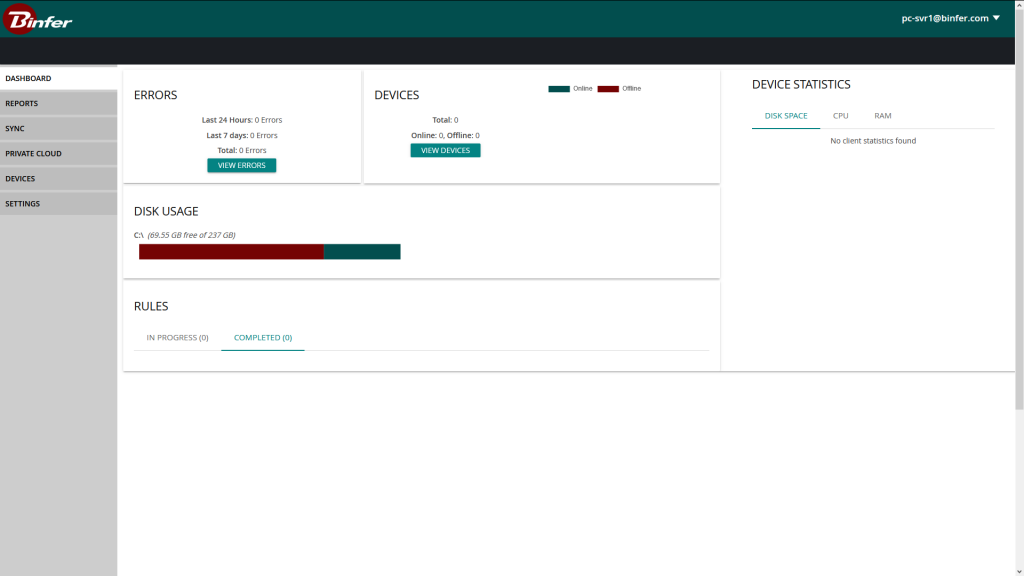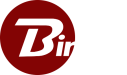Logging Into Binfer Enterprise Sync’s Web Interface
The Binfer Enterprise Sync application can be accessed through any modern web browser using the following link:http://localhost:{Binfer Port}/admin
Here localhost is either the IP Address of the machine hosting the Binfer instance or the domain name of the system that you are trying to access. Binfer should be running and the admin port should be open and available through any firewall.
Upon opening the link, you will be prompted with the following login screen:
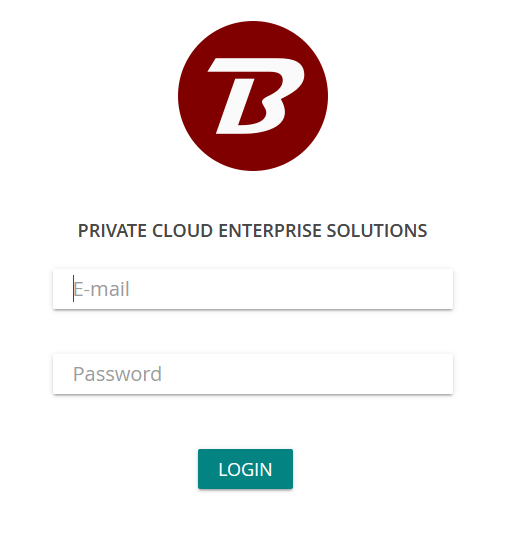 Enter the administrator credentials configured for the instance that you are trying to access and click on ‘Login’. If you observe any errors, ensure you have an internet connection and try again. Contact Binfer Support if the issue persists.
If Binfer is a Client Instance: When logging in on the client, please provide the same login credentials as the admin and click ‘Login’. If you observe any errors, please verify the connection to the server by copying and pasting the ‘Test URL’ into an internet browser. You can access the Test URL by logging into the server and clicking on the “Settings” tab within the “Private Cloud” module. Reference ‘Test URL’ under the “Setting Up Private Cloud” section of this guide for additional details.
If the login is successful, then the Admin console will look like the below photo:
Enter the administrator credentials configured for the instance that you are trying to access and click on ‘Login’. If you observe any errors, ensure you have an internet connection and try again. Contact Binfer Support if the issue persists.
If Binfer is a Client Instance: When logging in on the client, please provide the same login credentials as the admin and click ‘Login’. If you observe any errors, please verify the connection to the server by copying and pasting the ‘Test URL’ into an internet browser. You can access the Test URL by logging into the server and clicking on the “Settings” tab within the “Private Cloud” module. Reference ‘Test URL’ under the “Setting Up Private Cloud” section of this guide for additional details.
If the login is successful, then the Admin console will look like the below photo: