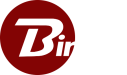Endpoint Installation
Endpoint Prerequisites
- The IT Admin should have access to the “binfer-service.exe” installer and the machine where it is being installed.
- If any other Binfer software applications have been installed on your server in the past, ensure those applications have been completely closed out and uninstalled before proceeding.
Endpoint Installation Walkthrough
- Ensure that Pre-Requisite steps have been completed.
- Right click on the “binfer-service.exe” installer and select “Run as Administrator”.
- Select the Installation type “Endpoint” and then click “Next”.
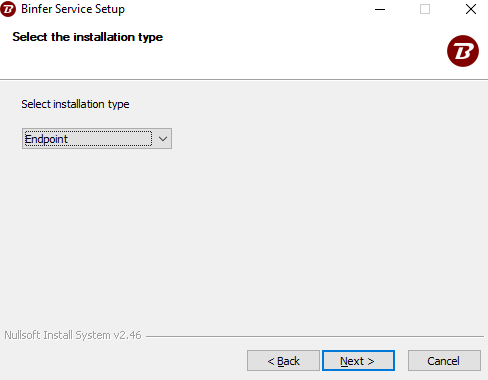
- Enter the required setup details and select “Next”.
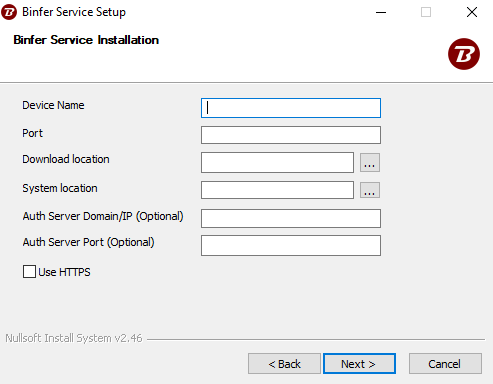
- Device Name
- This is the user friendly name that will be seen for this device once it is connected to the private cloud network.
- Port
- Select a port that is not currently being used on the machine. This port will be used to access the admin console and to transfer data.
- Download Location
- Specify the default location where files will be downloaded to
- NOTE: When entering the path, ensure there are no spaces. The path used should be accessible to the admin. We recommend using an empty folder.
- System Location
- Specify the location where the database and relevant system files will be stored
- NOTE: When entering the path, ensure there are no spaces. The path used should be accessible to the admin. We recommend using an empty folder.
- Auth Server Domain/IP (Optional)
- Specify the domain or IP of the Binfer client that is already connected to the server in your LAN. The endpoint will use this value to connect automatically to that client
- NOTE: When connecting an endpoint to a client we recommend providing the client either a domain or static IP within your network to ensure connectivity does not drop.
- Auth Server Port (Optional)
- Specify the port the Binfer client in your LAN was installed with, this will be the same port as the port you access the Binfer client’s web portal through
- Use HTTPS
- This box specifies wether to connect to the Auth Server mentioned above using HTTPS instead of standard HTTP. This option should only be used if your firewall does not allow standard HTTP traffic
- NOTE: Do NOT check this box if you are not providing the auth server values.
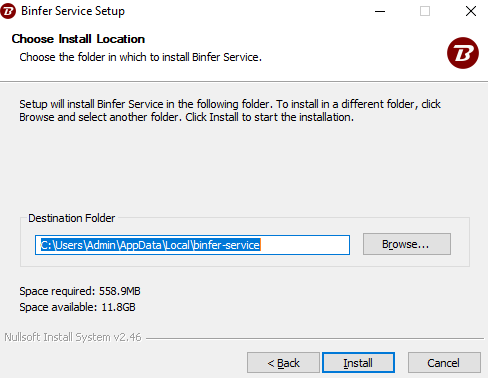
- Enter the location where you would like Binfer Enterprise Sync to be installed and select “Next.” Finally, select “Finish” on the final window for the installation to begin.