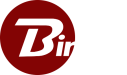Configuring Security Groups for AWS
By default, AWS Security Groups allow all outbound connections. The steps below will guide you through opening an outbound connection in your security group if your company’s default policy is something different.- After setting up the EC2 instance return to the EC2 console, linked below.
https://us-west-2.console.aws.amazon.com/ec2/v2
- On the left side of the screen select Instances under the heading INSTANCES
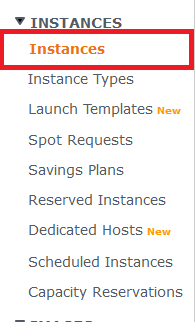
- On the instance list scroll all the way to the right and click on the security group that your instance belongs to. In this case the instance belongs to “launch-wizard-3”.
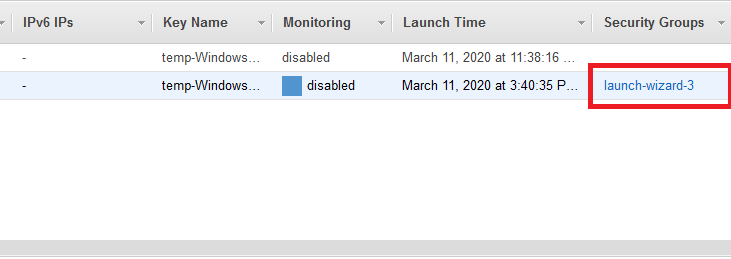
- Click on the security group that comes up on the following screen and then select ACTION in the top right to bring up a drop-down menu. In that drop-down menu select edit outbound rules.
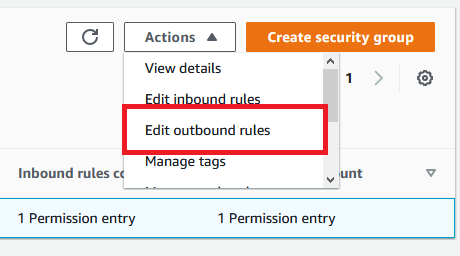
- Select Add Rule in the bottom left. In the row that pops up leave Custom TCP as the type. Enter the port Binfer Enterprise Sync’s SERVER was installed with as the port range and set the Destination dropdown to Anywhere. Finally add a description if you desire and click Save Rules. In the example below, BinferService was installed with port 1212 as the selected port.
 Note: If you would like to access Binfer’s web interface for a given EC2 instance remotely you will also need to allow inbound TCP connections on the port Binfer Enterprise Sync’s CLIENT by editing the Inbound Rules of the security group as well.
Note: If you would like to access Binfer’s web interface for a given EC2 instance remotely you will also need to allow inbound TCP connections on the port Binfer Enterprise Sync’s CLIENT by editing the Inbound Rules of the security group as well.