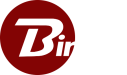Server Patch Updates
At Binfer we release server updates periodically to ensure we are constantly offering you the latest and greatest features! Server updates require a restart of Binfer’s enterprise sync product so we do not schedule updates, instead allowing admin to trigger the update when there is time for it. The steps below will walk you through how to update your server.
Guided Steps
- Login on the server and using the left hand menu navigate to SETTINGS->UPDATES
- Click on CHECK FOR AVAILABLE UPDATES button
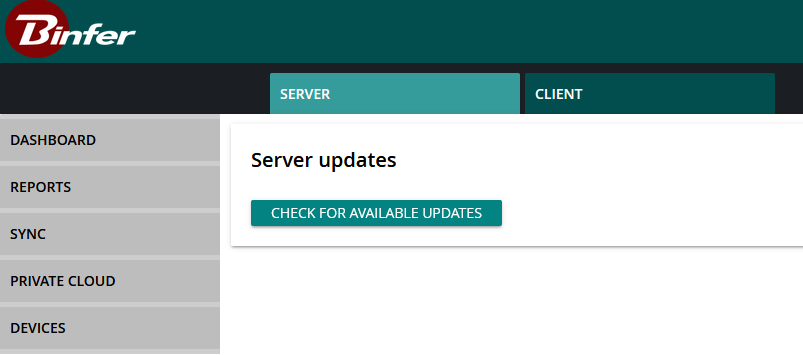
- You will see version list that are available for you server to update.
- Select the version that’s requested to update
- Click INSTALL PATCH: {version}
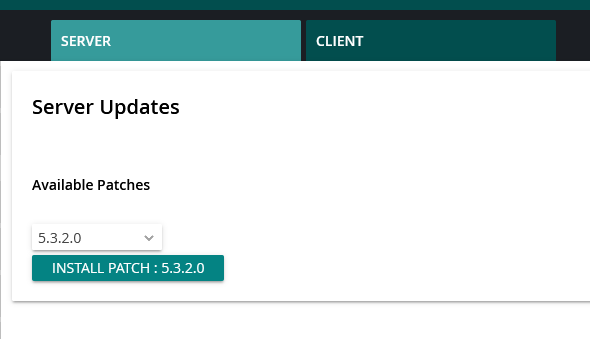
- Confirm install patch in confirmation dialog that shows up
- The server will immediately begin updating. During this time the web page will disconnect from the server. Please wait a few minutes for the update to process.
- After waiting a few minutes, reloading the page will return you to the login screen on the new updated version.
NOTE: To verify the update, open the Account Details page on the top right drop down menu. The build number will be present on this page, verify that this matches the updated version you selected.
How To Revert An Update
If the build number is not updated, the server has not updated smoothly, or the server did not start after a couple of minutes, you can revert back to a previous version of Binfer Enterprise Sync. To do this, follow the steps outlined below:
- Ensure that BinferService is not currently running within Window’s Services application
- If it is, you will need to run Window’s Service application in Administrator mode to stop BinferService
- NOTE: Depending on your version, BinferService may be wrapped inside a drop down labeled Commons Daemon Service Runner as shown below

- Navigate to BES’s installation directory set during installation
- Inside BES’s installation directory open the folder labeled patches then open the folder labeled with the desired version. Finally, open the backup folder in that location. Your final path should look like the path below
[installDirectory]/patches/[patchVersion]/backup
- Copy all files from the currently open directory back up to BES’s installation directory.
- Select yes to overwrite all files
- Once all files have successfully finished overwriting, the patch folder (the folder containing the version number) must be deleted
- Restart BES via Window’s Services manager and ensure that BES starts up correctly and the version reverted properly.
If the step above fail, please contact Binfer Support and we will help resolve any pending issues with you directly.